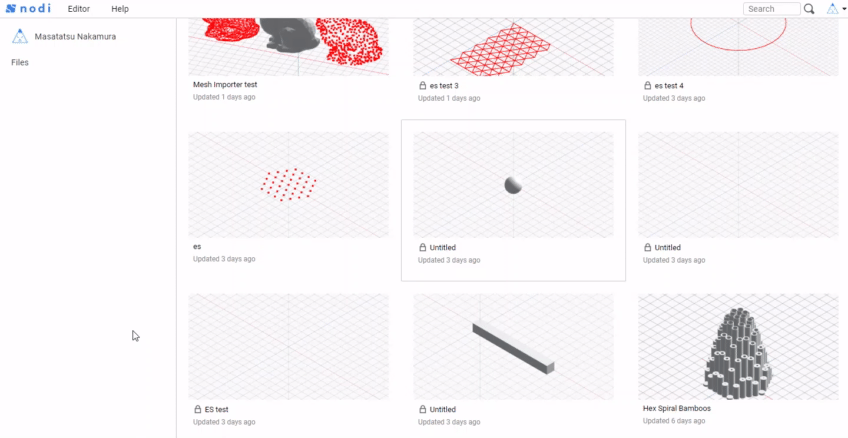Save & Load & Share
Save#
Nodi stores node graphs in the cloud.
The node graph being edited is saved by selecting Save from the File menu in the header, and if it is a new file, a new unique URL is generated.
(ex. nodi3d.com/editor/a0b1c2d3e4f5g6 )
Account information is required to save the file, so login required
Load#
You can check & load the saved node graph on the panel that displays the file list on the editor or on mypage ( /mypage/files ).
Share#
You can set access rights for each node graph.
Open the node graph for which you want to set access authority, and launch the setting screen from the Share button in the File menu on the editor.
If you set the privilege level to private, only owner and collaborators can see the corresponding node graph.
In addition, for collaborator, you can set the permission of can view or can edit or admin.
| Name | Permission |
|---|---|
| can view | can view collaborators can only view the node graph. |
| can edit | can edit collaborators can edit the node graph. |
| admin | admin collaborators can edit node graphs, as well as add and remove other collaborators. admin has almost the same permissions as the owner. |
Fork#
You can fork a node graph without edit permission instead of overwriting.
Fork is to save another person's node graph as a separate file on your file list.
The forked node graph can be freely modified by you as the owner.
Download#
The node graph can be downloaded as a json file. It is downloaded by selecting Download in the File menu.
The downloaded json file is read by Drag & Drop on the editor.
Delete#
in /mypage/files page, open the file menu by right click and select Delete.